Rememberizer Dropbox integration
This guide will walk you through the process of integrating your Dropbox into Rememberizer as a knowledge source.
Sign in to your account.
Navigate to Personal > Your Knowledge tab, or visit https://rememberizer.ai/personal/knowledge. You should see all available knowledge sources there, including Dropbox.
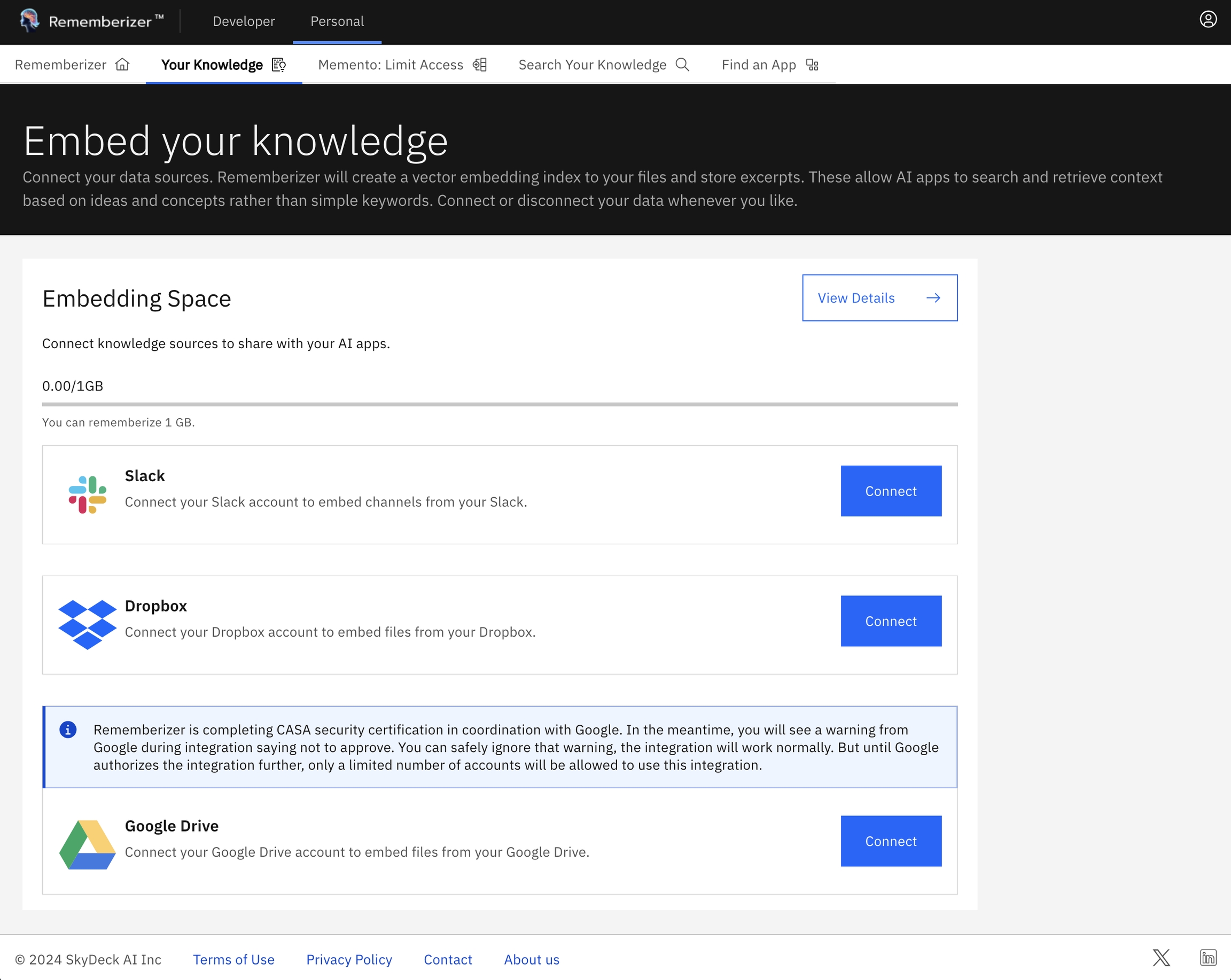
Click the "Connect" button of the Dropbox knowledge source. You will be redirected to a new page asking for your permission to allow Rememberizer to access your Dropbox.
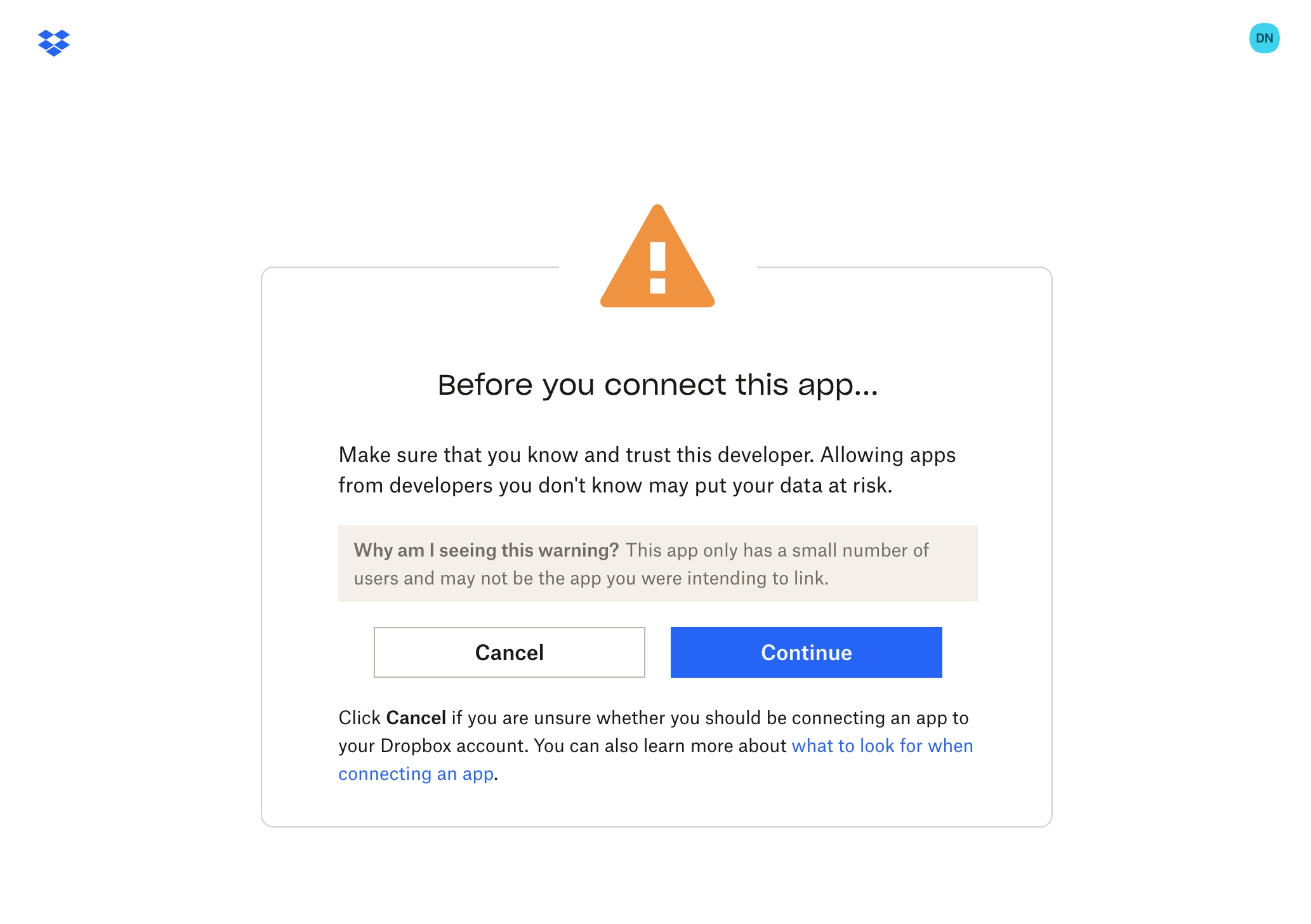
Note: As our app is still in early development, Dropbox may display a warning screen. This is not a cause for concern. Simply click on "Continue" to advance to the subsequent step.
Click "Allow" to install the Rememberizer Dropbox app to your account.
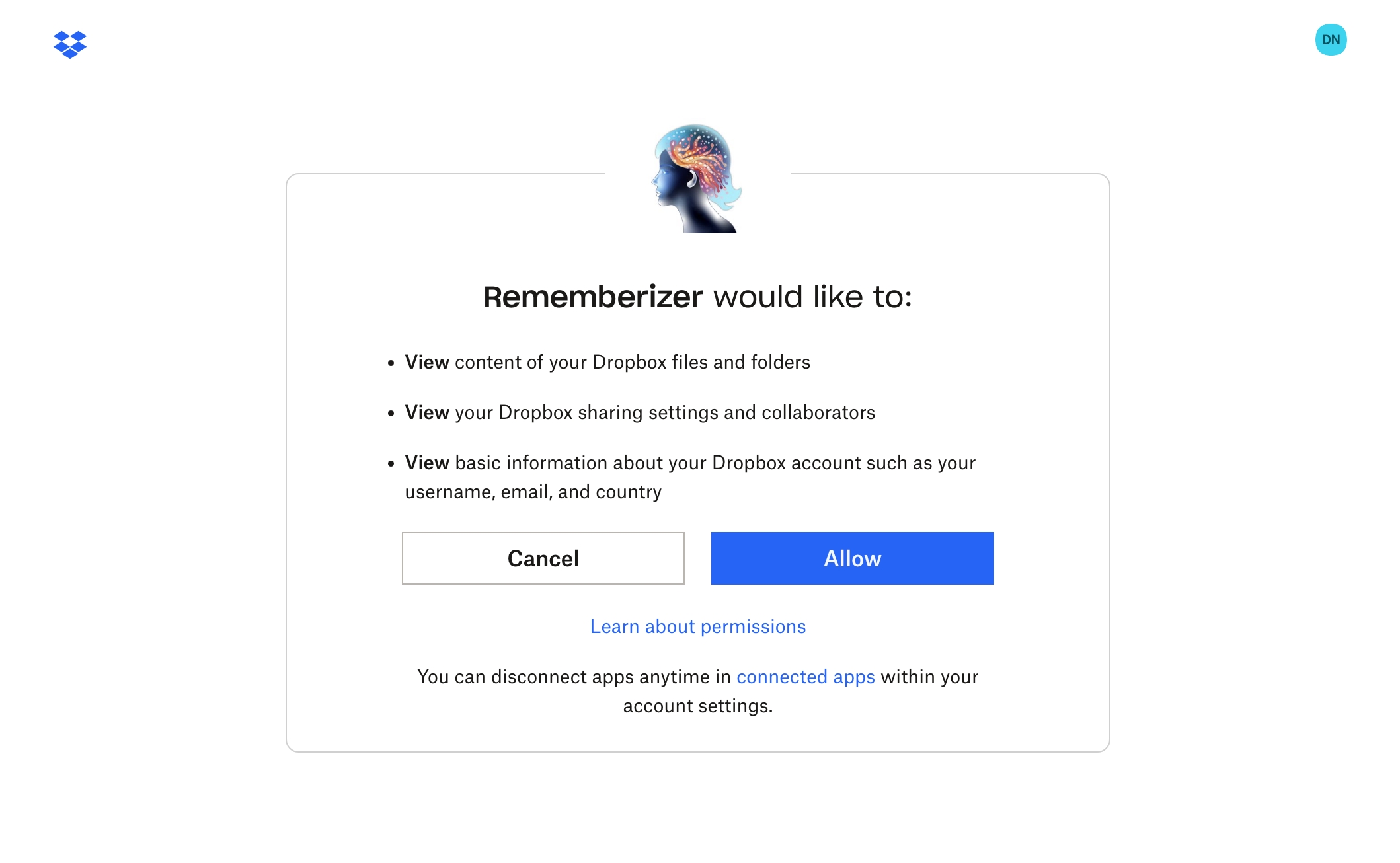
Once you've granted the necessary permissions, you'll be redirected back to our platform, at which you should see your Dropbox account connected.
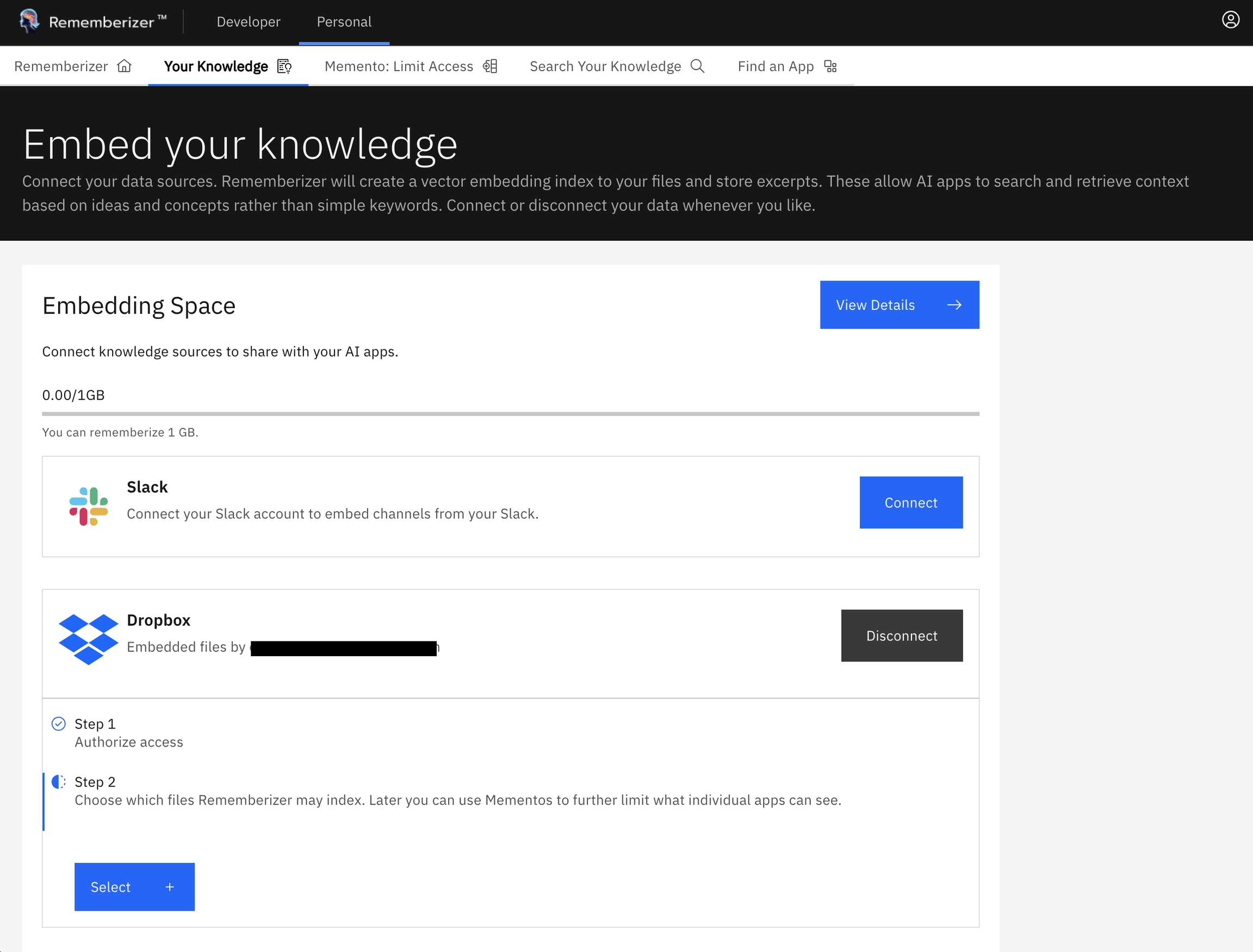
Now that you're connected, you need to specify which files and folders our product should embed. Click on the "Select" button and choose your desired files or folders from the side panel.
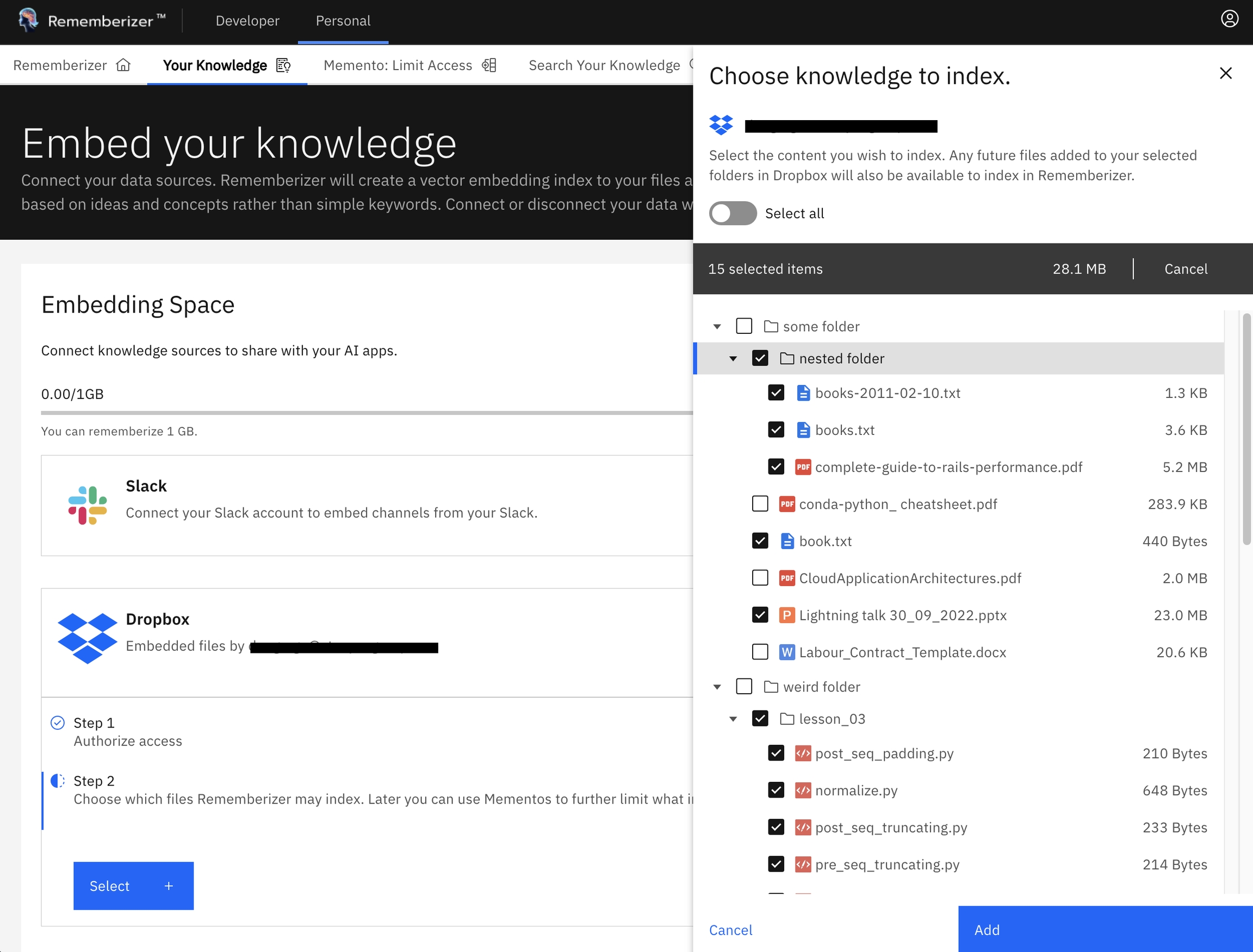
After selecting your files and folders, click "Add" and our system will begin the embedding. This process may take a few minutes depending on the amount of data.
Connecting to another Dropbox account
If you disconnect your Dropbox knowledge and then reconnect, chances are Dropbox will automatically connect to your previous Dropbox account, skipping the Authorize screen completely.
If you want to connect using a different Dropbox account:
Go to the Dropbox website and sign in with your previous account credentials.
Once you're logged in, click on your profile picture in the upper-right corner.
Select "Settings" from the dropdown menu.
In the settings menu, select the "Connected apps" tab.
Find the Rememberizer app in the list of connected apps and click "Disconnect" next to it.
Sign out of your previous Dropbox account.
Now, when you try to connect Dropbox to the Rememberizer app again, it will prompt you to authorize a new Dropbox account.
What's next?
Use the Memento feature to filter access to the sourced data. Combine this with your knowledge from other applications such as Google Drive, Slack, etc. to form a comprehensive memento.
You can also Search Your Knowledge through our web UI, or better, use this knowledge in an LLM through our GPT app or our public API.
And that's it! If you encounter any issues during the process, feel free to contact our support team.
Last updated