Rememberizer Google Drive integration
This guide will walk you through the process of integrating your Google Drive into Rememberizer as a knowledge source.
Sign in to your account.
Navigate to Personal > Your Knowledge tab, or visit https://rememberizer.ai/personal/knowledge. You should see all available knowledge sources there, including Google Drive.
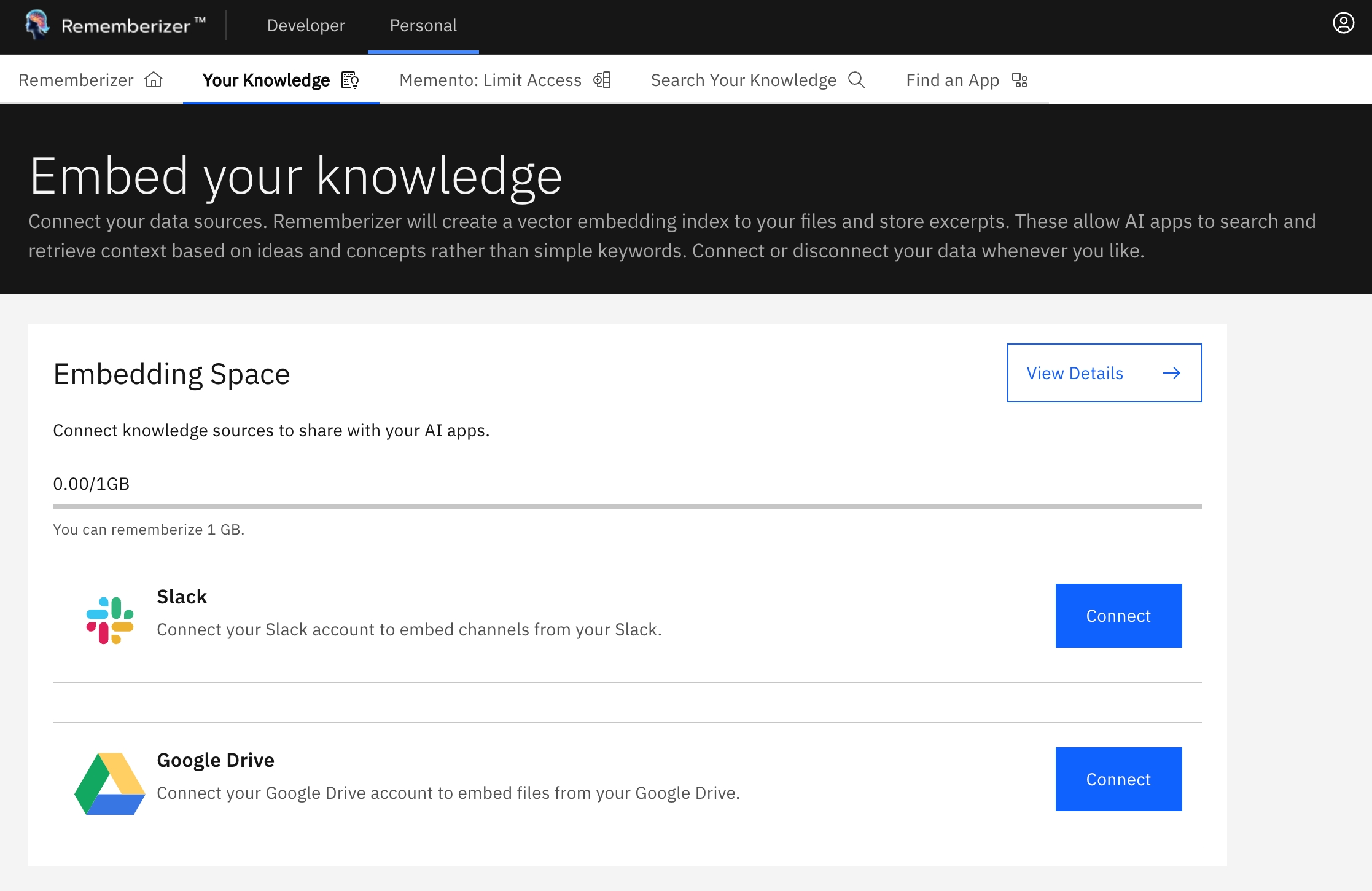
Click the "Connect" button of the Google Drive knowledge source. You will be redirected to a new page asking for your permission to allow Rememberizer to access your Google Drive. Select your Google Drive account.

Approve the app by clicking on "Continue".

Allow Rememberizer to See and download all your Google Drive files by clicking "Continue".

You'll be redirected back to our platform, at which you should see your Google Drive connected.
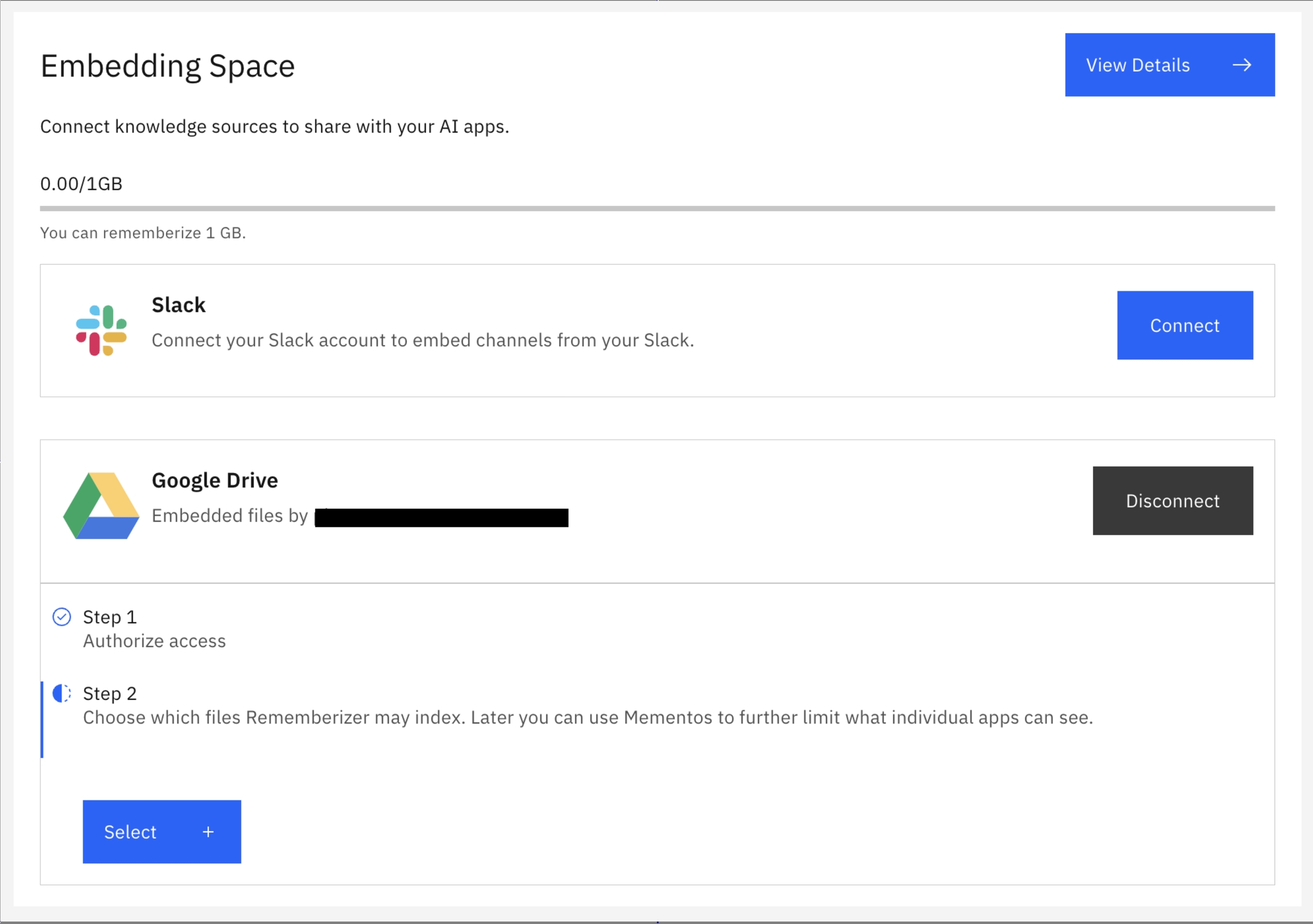
Now that you're connected, you need to specify which files and folders our product should embed. Click on the "Select" button and choose your desired files and folders from the side panel.
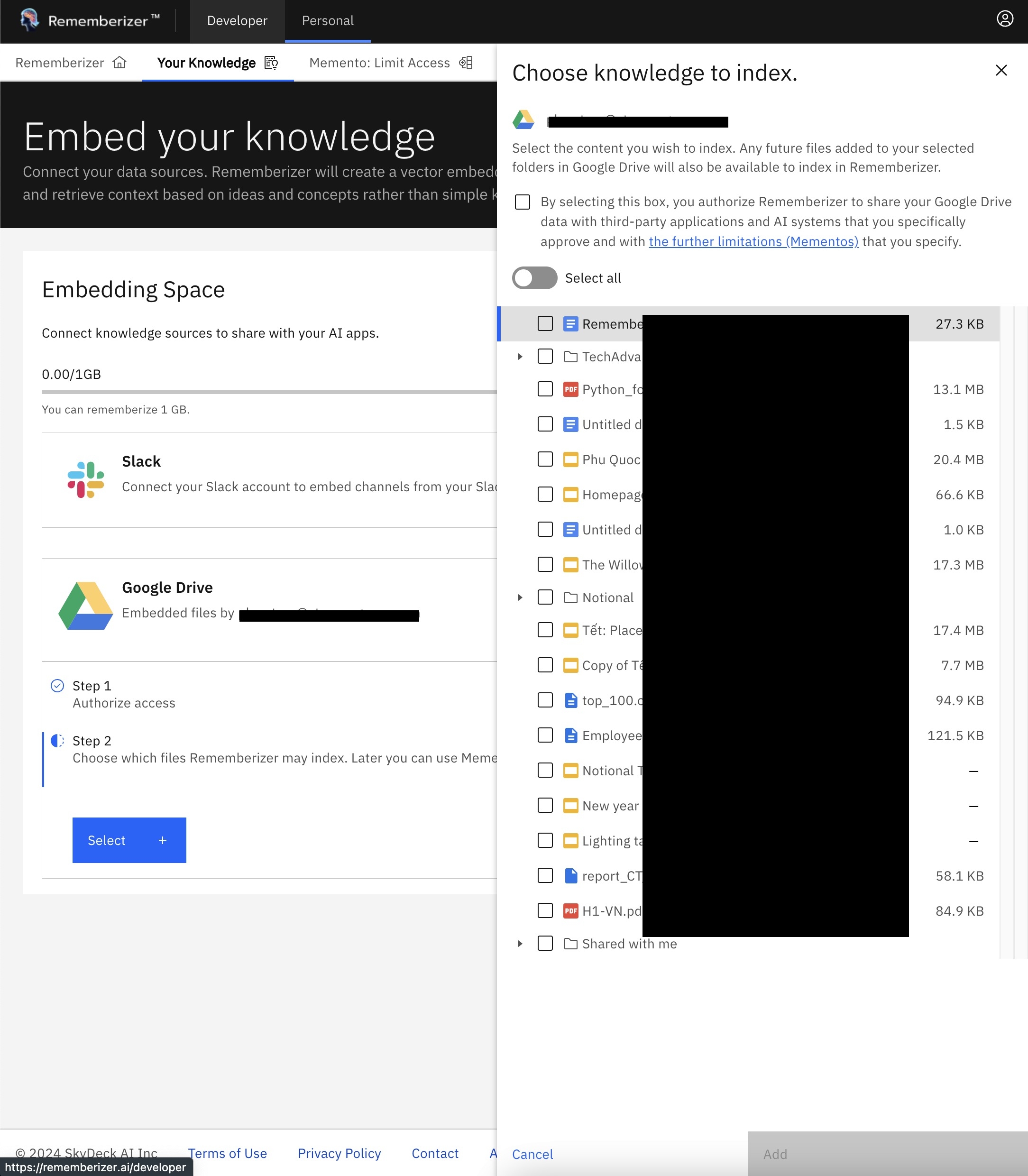
After selecting the files, click "Add" to start embedding your knowledge. You also need to check the box to agree with Rememberizer's policy of sharing your Google Drive data with third-party applications that you have specifically approved.
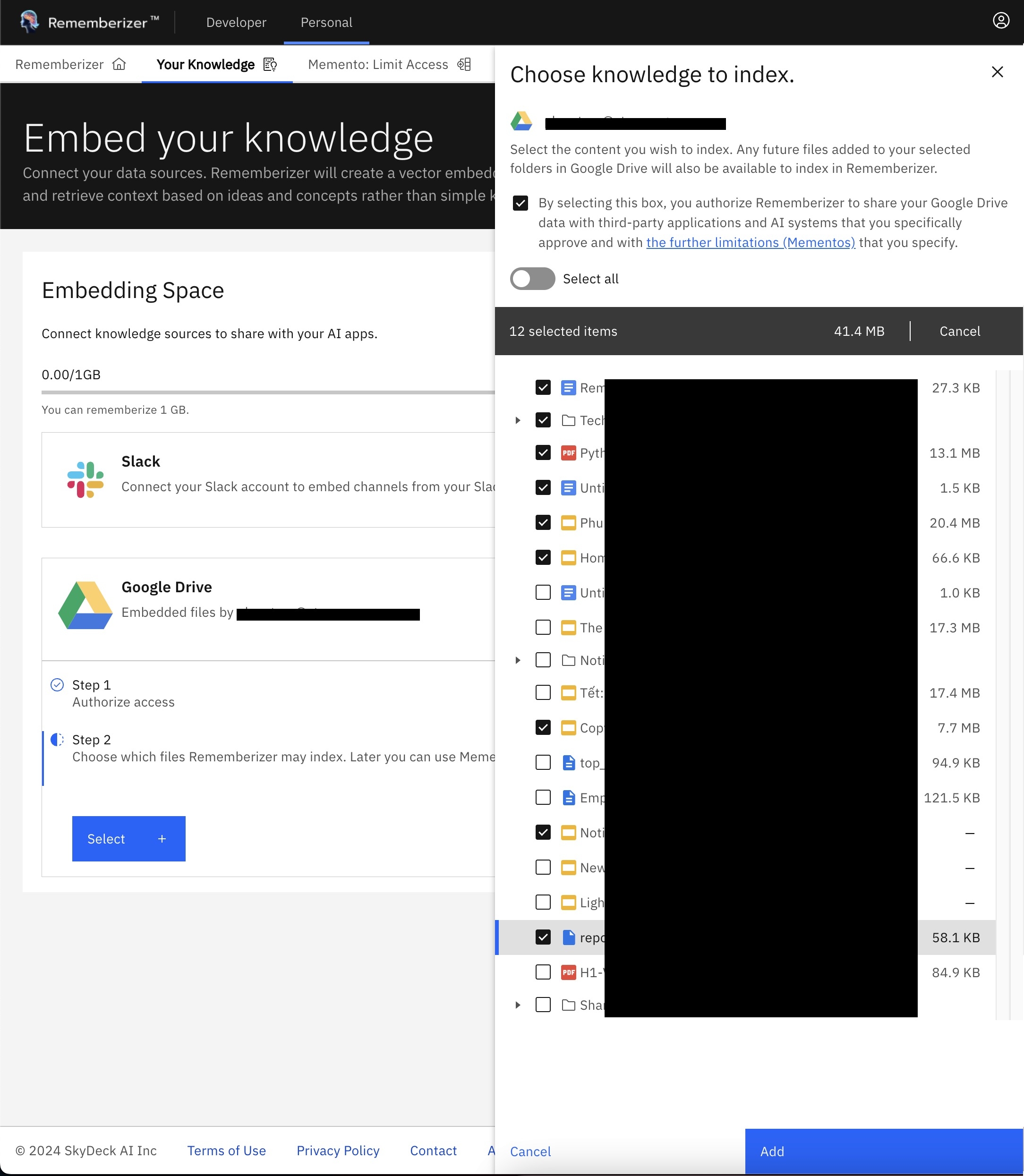
After selecting your files and folders, our system will begin embedding the messages and files. This process may take a few minutes depending on the amount of data.

Limitations of Google Drive Integration
While Rememberizer's Google Drive integration allows you to access and embed a wide range of files and folders, it currently cannot access or embed files from the "Computers" section, which is used for backing up files from your computer due to restrictions set by Google.
If you need to embed files from your local computer, we recommend using our Rememberizer Agent desktop application. To learn more about the Rememberizer Agent and how to install and use it, please refer to our Rememberizer Agent guide.
What's next?
Use the Memento feature to filter access to the sourced data. Combine this with your knowledge from other applications such as Slack, Box, Dropbox, etc. to form a comprehensive memento.
You can also Search Your Knowledge through our web UI, or better, use this knowledge in an LLM through our GPT app or our public API.
And that's it! If you encounter any issues during the process, feel free to contact our support team.
Last updated