Rememberizer Slack integration
This guide will walk you through the process of integrating your Slack workspace into Rememberizer as a knowledge source.
Sign in to your account.
Navigate to Personal > Your Knowledge tab, or visit https://rememberizer.ai/personal/knowledge. You should see all available knowledge sources there, including Slack.
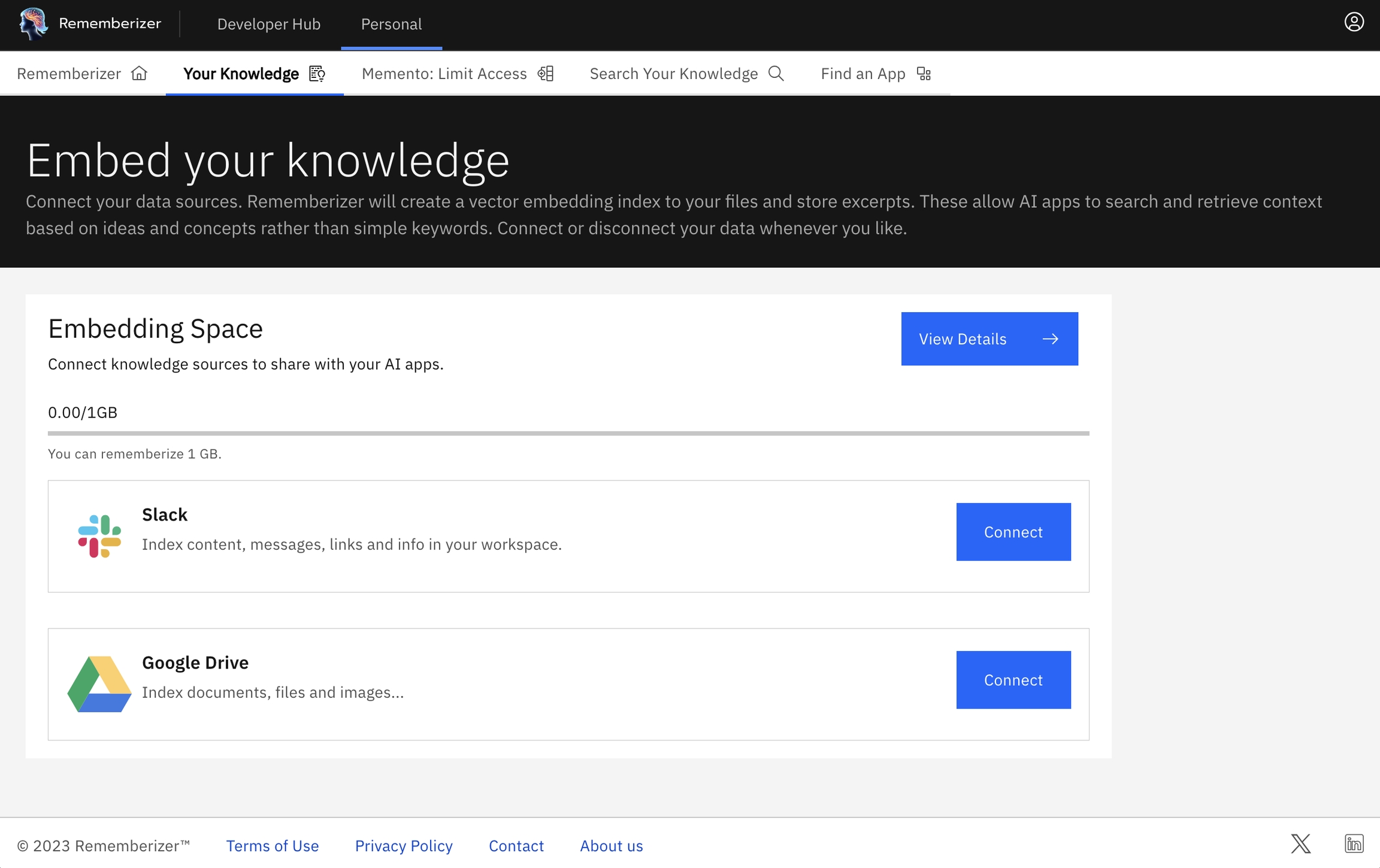
Click the "Connect" button of the Slack knowledge source. You will be redirected to a new page asking for your permission to allow Rememberizer to access your Slack workspace.
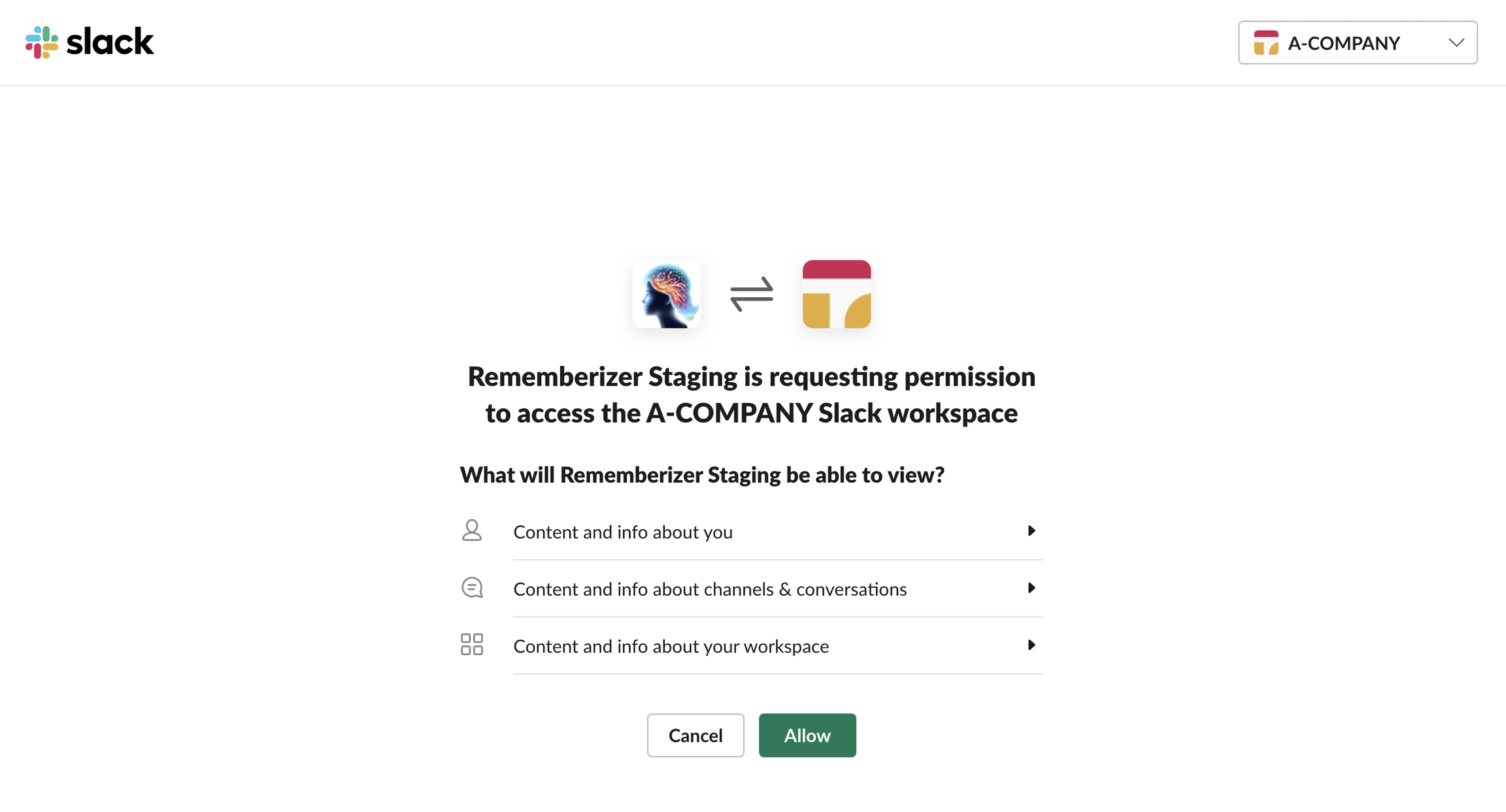
Note: If you see a warning that this application is not authorized by Slack, it is because Rememberizer is intended to search for Slack content outside of Slack, which is against the Slack App Directory Guidelines.
Click "Allow" to install the Rememberizer Slack app to your workspace. Once you've granted the necessary permissions, you'll be redirected back to our platform, at which you should see your Slack workspace connected.
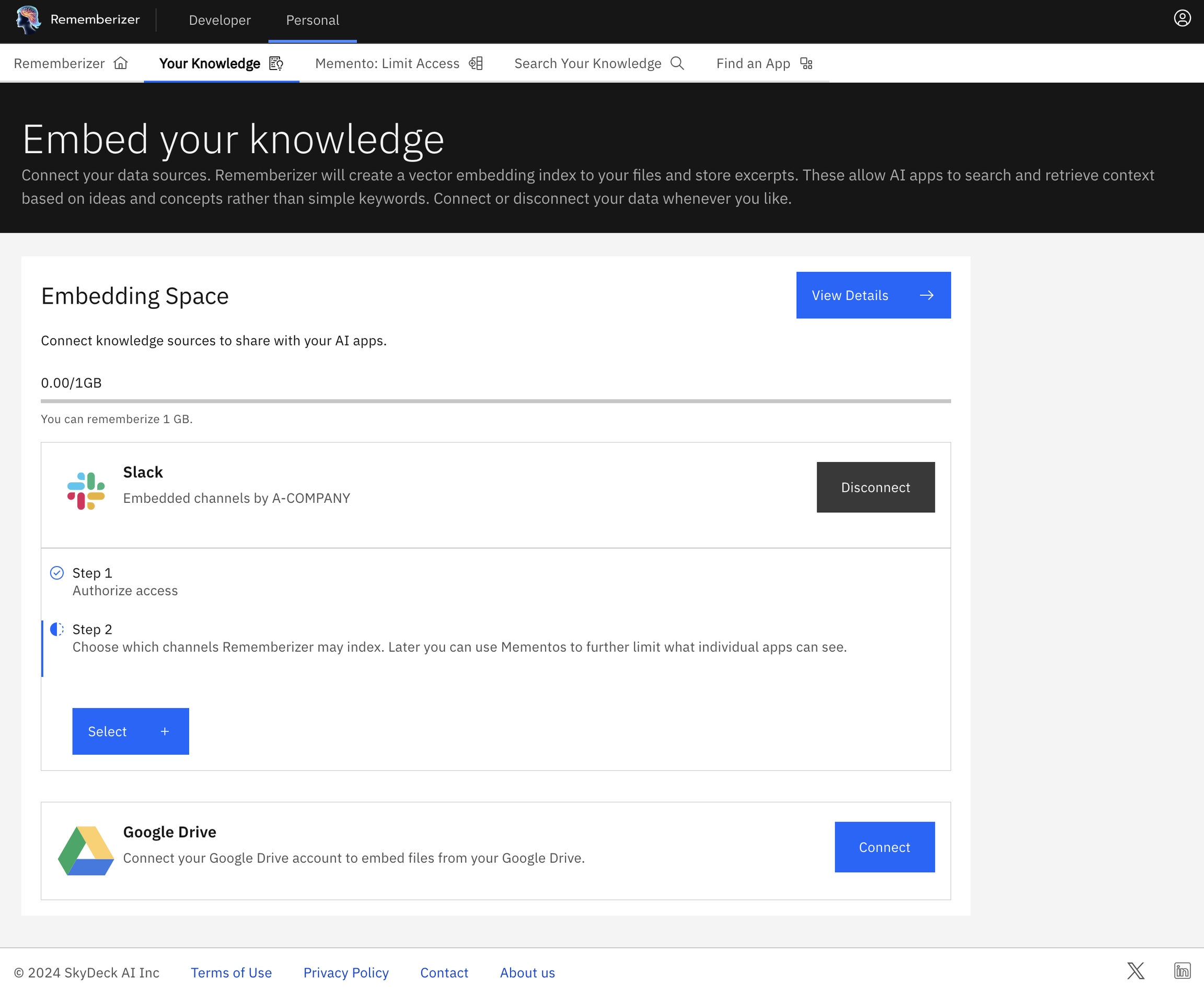
Now that you're connected, you need to specify which channels our product should source messages from. Click on the "Select" button and choose your desired channels from the side panel.
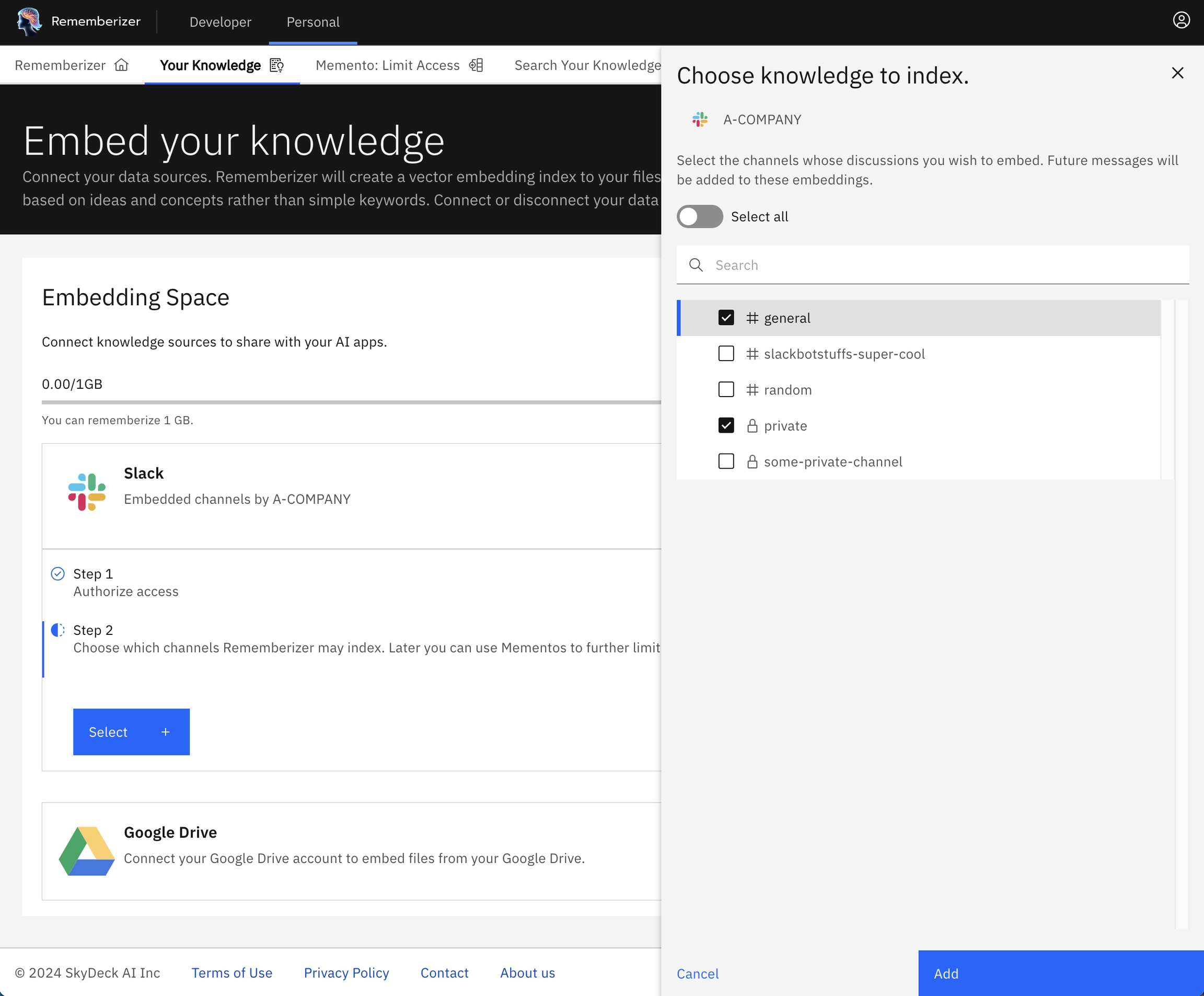
After selecting your channels, our system will begin embedding the messages and files. This process may take a few minutes depending on the amount of data.
What's next?
Use the Memento feature to filter access to the sourced data. Combine this with your knowledge from other applications such as Google Drive, Box, Dropbox, etc. to form a comprehensive memento.
You can also Search Your Knowledge through our web UI, or better, use this knowledge in an LLM through our GPT app or our public API.
And that's it! If you encounter any issues during the process, feel free to contact our support team.
Last updated